The procedures that follow assume that you will install the command-line tools in a directory named
C:\BCC55. If you want to install somewhere else, simply change the path when following these instructions.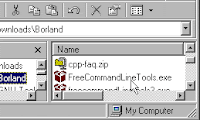
- Use Windows Explorer to find the file you just downloaded. This is a self-extracting file, so you won't need Zip utility such WinZip to install the tools.
Simply execute the installation program by double-clicking the file from Windows Explorer. - Double-click the file

FreeCommandLineTools.exe. This will launch the InstallShield installation program. When the first screen pops up, just click Next...
The next screen is the license screen. Read through the license and then click "I Agree".
The next screen asks you to enter the name for the Installation Folder. There's nothing really wrong with the default (C:\Borland\BCC55), but I've shortened it to C:\BCC55 as previously mentioned. - Unless you are reinstalling, the folder you specified will not exist. Answer Yes when asked if you want to create it. Once you click OK, the installation program will uncompress each of the files and place them in the directory you specified. As it works, it will keep you updated with a progress dialog like snapshot image to the right.

- Once it has uncompressed all of the files, the installer will inform you that "The package has been delivered successfully". Click OK to finish installation.
No comments:
Post a Comment